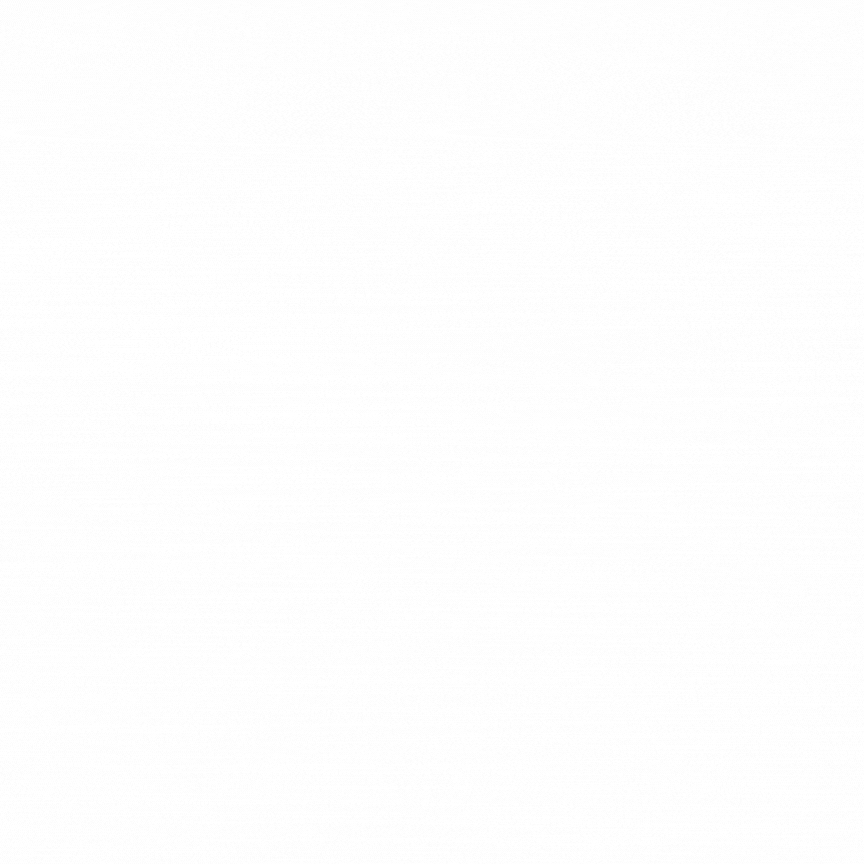Sigma Computing Analytics is a professional, cloud-based business intelligence tool. Creating dashboards is quite interactive and eye-friendly. There are several methods for using GIFs in your reports, making the storytelling more engaging and interactive.
In this blog, we will discuss different ways of adding GIFs to Sigma dashboards to enhance their visual appeal.
The Benefits of Using GIFs in Your Dashboards
Incorporating GIFs in your Sigma dashboards might take storytelling to the next level because of the motion and visual emphasis they introduce to the metric and concept. GIFs can help reduce monotony and make your content, especially regarding workflows, trends, or alert situations.
They might help direct the user through a linear process, highlight variables as they change, or make dashboard content seem more alive and instinctive. These were one more layer of visual engagement to the user, which improves retention, understanding, and overall engagement with your data story.
We can add GIFs in Sigma Dashboard in the following ways:
By selecting and uploading a GIF from your local machine.
By embedding a GIF using its URL.
This blog will go through a step-by-step approach using the above methods to add a GIF.
Method 1 - Selecting and Uploading a GIF from your Local Machine
First, once a dashboard has been created, you must add an image element to insert a GIF.
To do so:
Click on the + button at the top left of the interface.
Choose Image to insert an image element into your dashboard in the UI Elements section.
You will now see the following screen after choosing the Image element:
An image placeholder will be shown in the dashboard.
You can upload an image or enter an external link on the left-hand panel.
Now, to upload a GIF from your local computer, you can use either of the two following methods:
Click the image placeholder on the right-hand side panel to open the file selection window.
Choose Upload Image from the left-hand panel to browse and upload a GIF from your local storage.
The uploaded GIF will be shown in your dashboard.
Method 2 - Uploading a GIF Using a URL
Now, let’s explore another method — using a GIF URL.
If you have the actual URL for the GIF, these are the steps to follow:
Instead of Upload Image, try the External Link feature.
Enter the GIF URL into the input field.
The GIF will then be fetched and shown within the image element.
This process helps when the GIF is uploaded to the internet to avoid the trouble of uploading in the local area.
Use this URL as your sample GIF for testing.
Best Practices for Including GIFs in Sigma
- Optimize GIF Size: Large GIFs slow down dashboard performance.
- Use Subtle Animations: Don't use too distracting animations that will prevent readability.
- Test on Different Devices: Make sure all screens display the GIFs correctly.
Conclusion
Including GIFs in your Sigma dashboards can greatly improve their visual appeal and user interaction. Uploading a GIF from your local machine or using an external URL effectively adds dynamic images to your reports. This guide presents step-by-step methods for embedding GIFs in dashboards, making your experiences more interactive and engaging.
To maximize performance, you should utilize properly sized GIFs that are not overly animated and tested on various devices. With these best practices, you can render your Sigma dashboards more engaging and informative.

Looking for more ways to enhance your data visualizations?
Contact phData for expert guidance and best practices!